The lates MacOS 10.15 Catalina sees some further security improvements. One of which is restricting which applications can view your screen. Which is great on a day to day basis but can be a nightmare from a remote support perspective
At Meta Eagle we use 2 remote support products.
– Solarwinds TakeControl which is built to our RMM and Endpoint Security products
– Connectwise, for machines that are not running our monitoring agent
Should there be an issue when connecting to your Apple Mac where the screen is blank, then we will need you to tweak a setting on your local machine so we can see what is on the screen but don’t worry this is really easy to do
Click Open System Preferences. by clicking on the Apple icon at the top left of the screen, System preferences and selecting ‘Security & Privacy‘
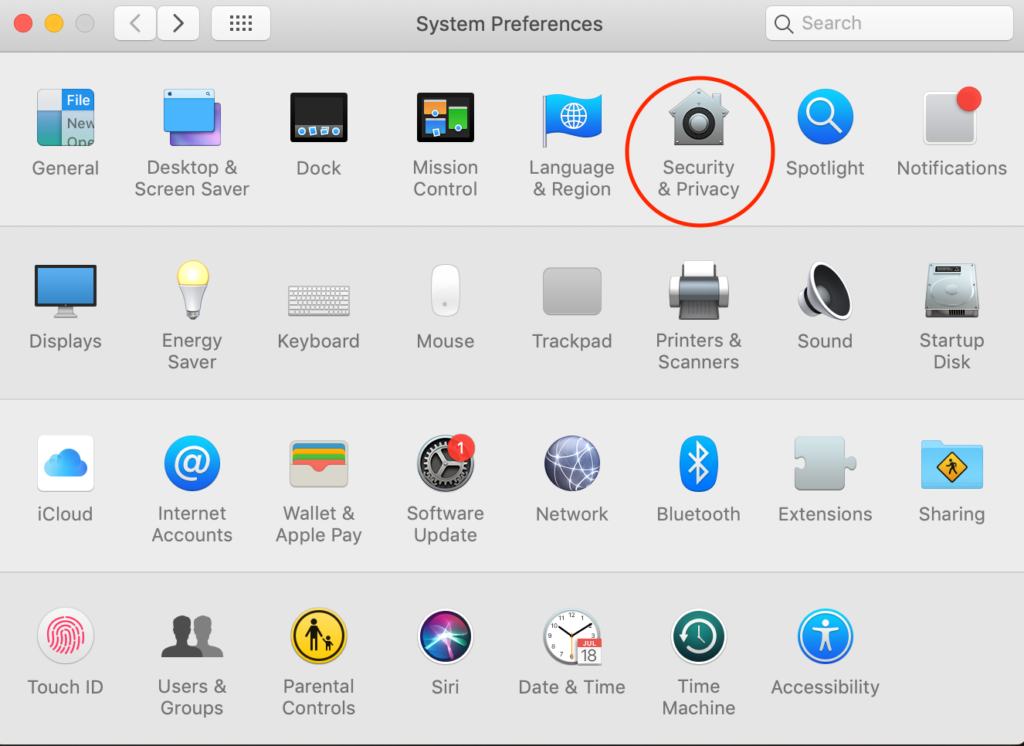
Next, click the Privacy tab. Click the lock in the corner of the window to unlock the Privacy settings. You will be prompted to enter the password for your Mac
Click Screen Recording, and then select the ‘MSP Anywhere Agent TakeControl’ & ‘ConnectWise Control client.’ Depending as to which application is installed
Click Accessibility, and then select ‘MSP Anywhere Agent TakeControl’ & ‘ConnectWise Control client.’ Depending as to which application is installed

When you have finished, click the lock again to prevent further changes.
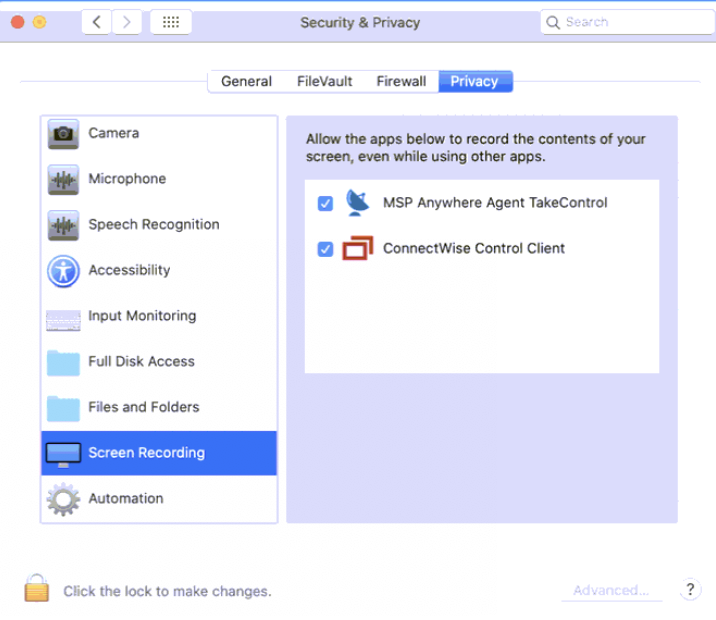
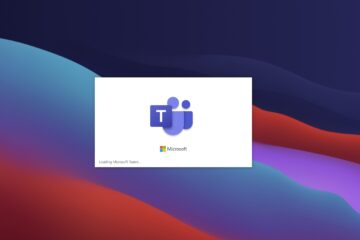


0 Comments