Scope: The purpose of this tutorial is to explain how to add a Apple iOS Device to the Meta Eagle Hexnode portal – This will allow the management and tracking of an iPhone or iPad should it become lost. Any issues while following this guide should be submitted to support@metaeagle.co.uk
The reason Meta Eagle offer Hexnode is to allow customers to manage their mobile devices and in the event a device becomes Lost, damaged or stolen we can have the MDM product track its last known location or wipe the device of company data if required
1) Download the application from the App Sore.
The first Step is to download the Hexnode application from the app store .
https://apps.apple.com/us/app/hexnode-mdm/id1105383443
Alternatively opening the App Store search Hexnode MDM
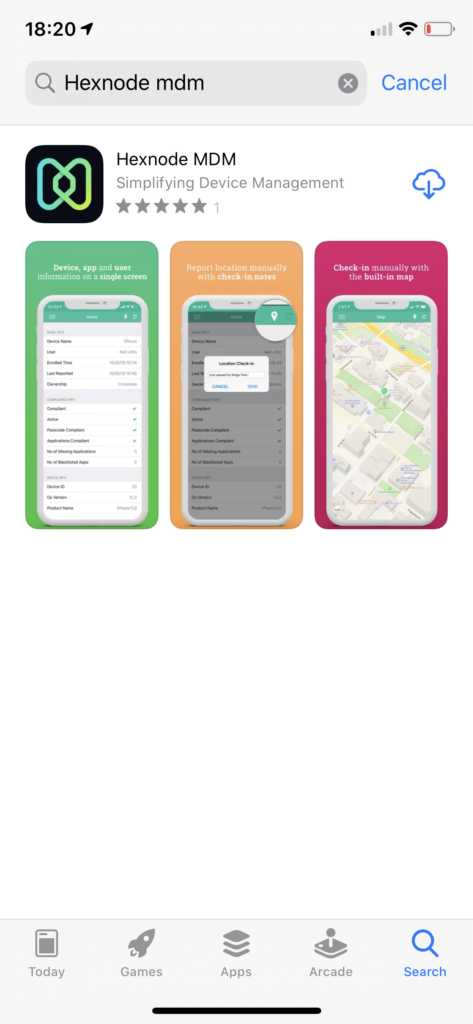
Download the application (Insert your Apple ID Password if required)
Once the application is downloaded, proceed to back to the home screen and open it .
2) Enter the settings for the App & Download profile
Open the app on your phone and enter the server address which should be
metaeagle.hexnodemdm.com
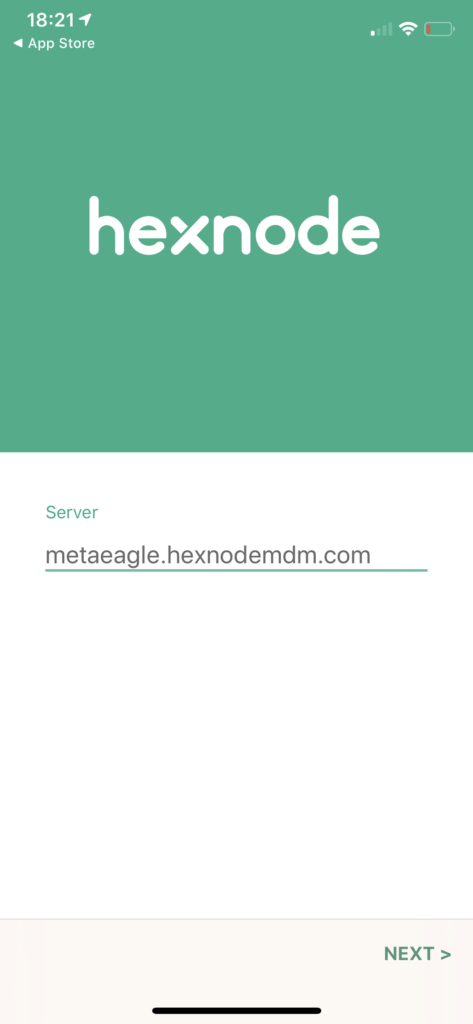
If you see a pop up notification informing you that the application would like to send you push notifications or use you location, select ‘Allow‘ – This is important as location tracking is required in the case that the device is lost .
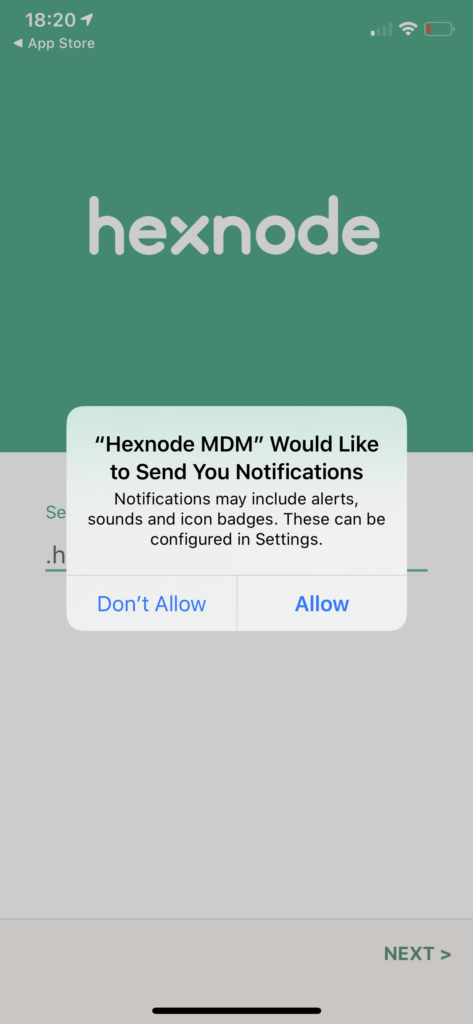
Click Next and on the next screen accept the terms and conditions and click ‘Enroll‘
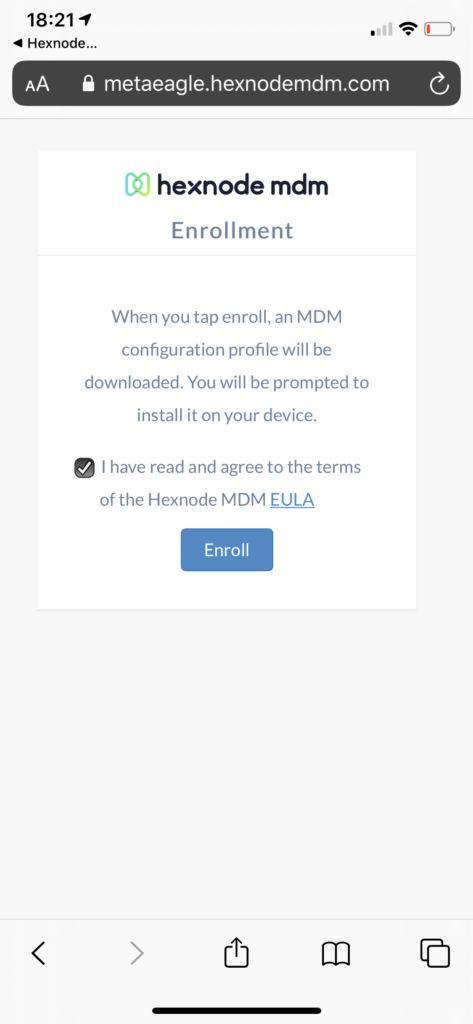
Click ‘Allow‘ on the the prompt that informs you a security profile will be downloaded
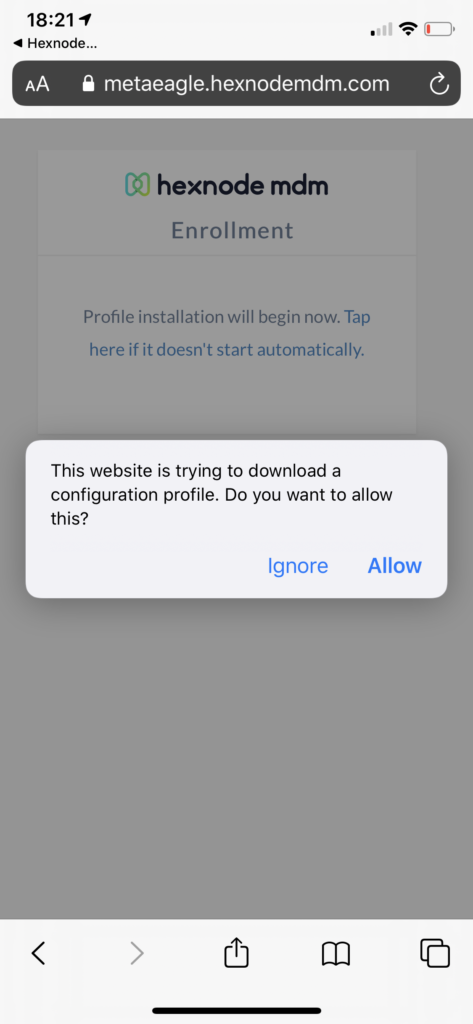
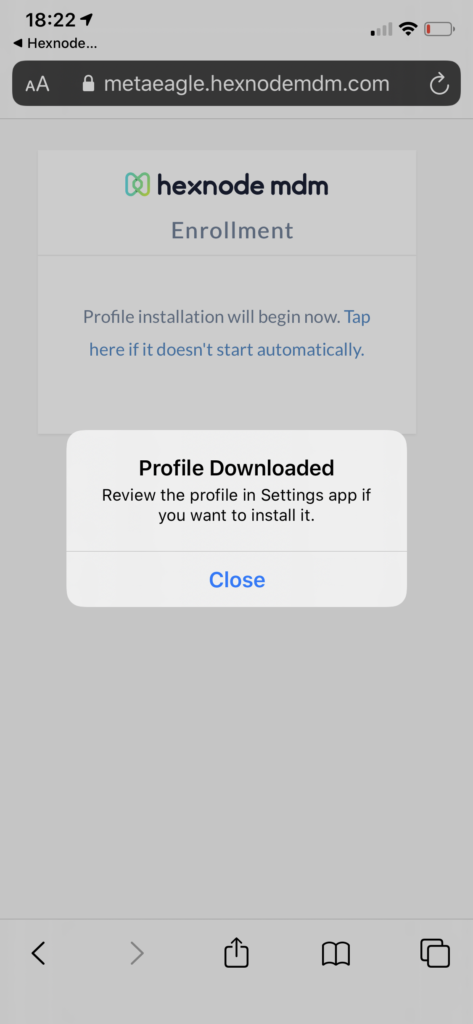
Now the profile has been downloaded we can select ‘Close‘ and return to the home screen
3) Install the profile
As the profile has been downloaded to the phone we simply need to install it . In order to access it click on the ‘Settings Icon‘ .
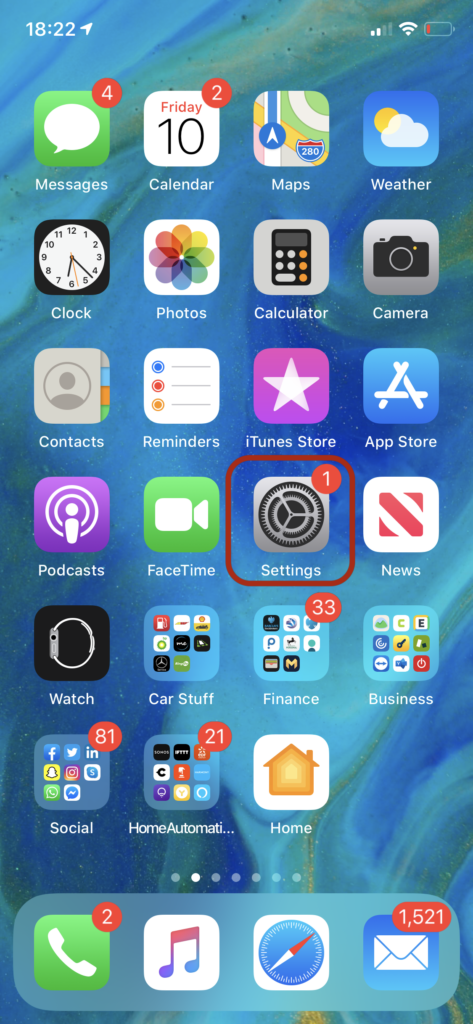
Select ‘Profile Downloaded‘ To access the profile we downloaded in the previous step

This will show you recently downloaded profiles. One of which is our one that we want to install . Click ‘Install‘ on the top right hand side .
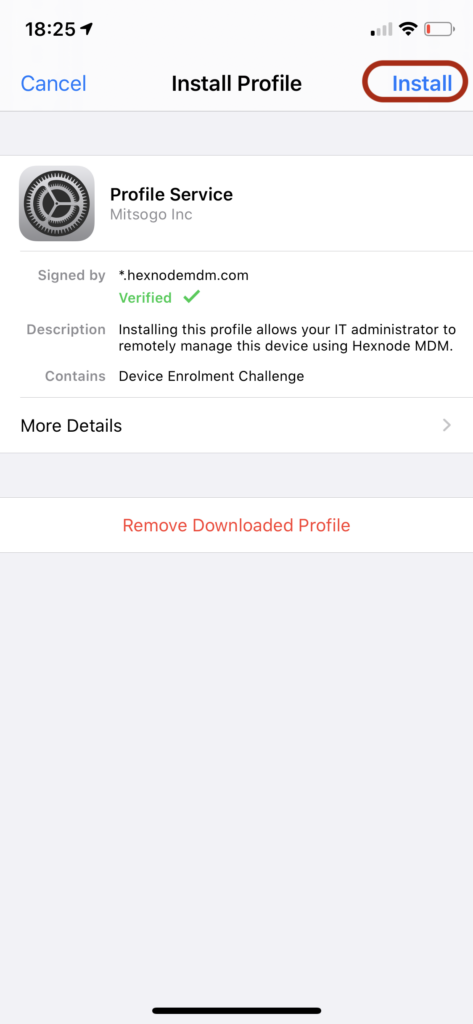
You will be prompted for the Passcode on your phone – so enter this now .
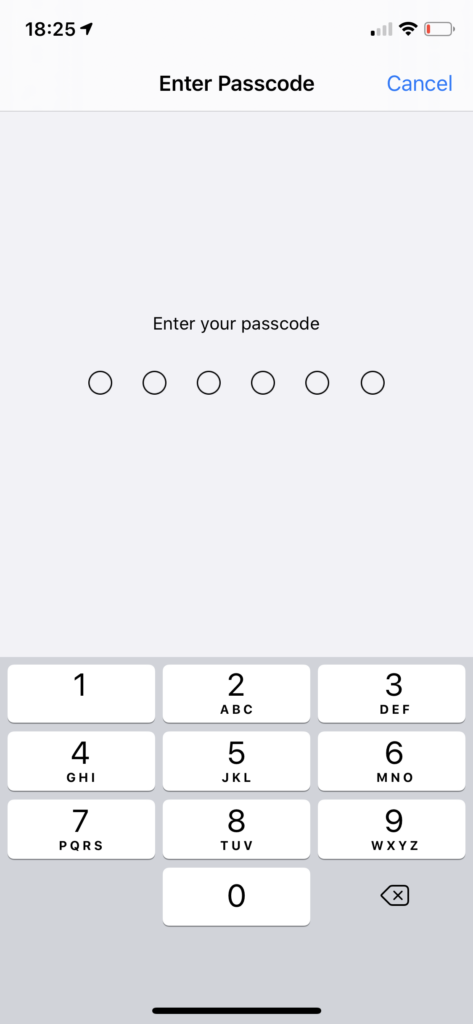
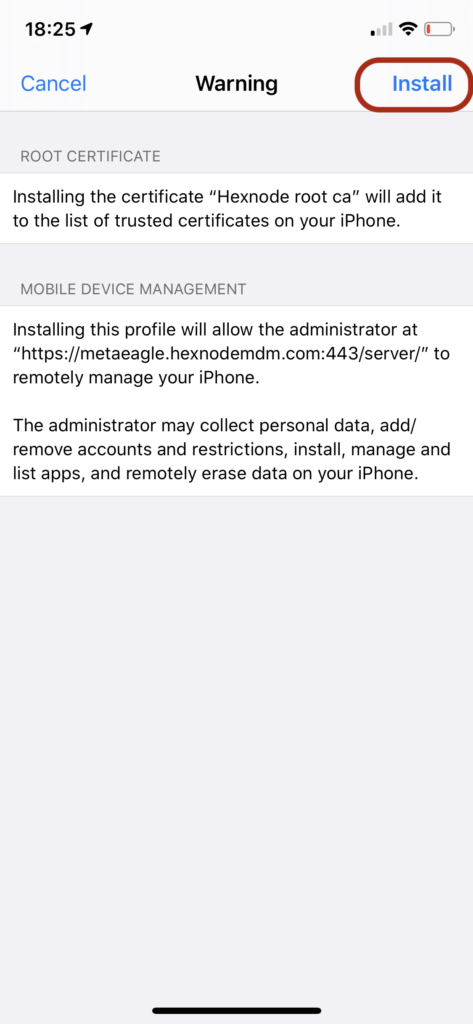
When you are presented with a remote management notification click on ‘Trust‘
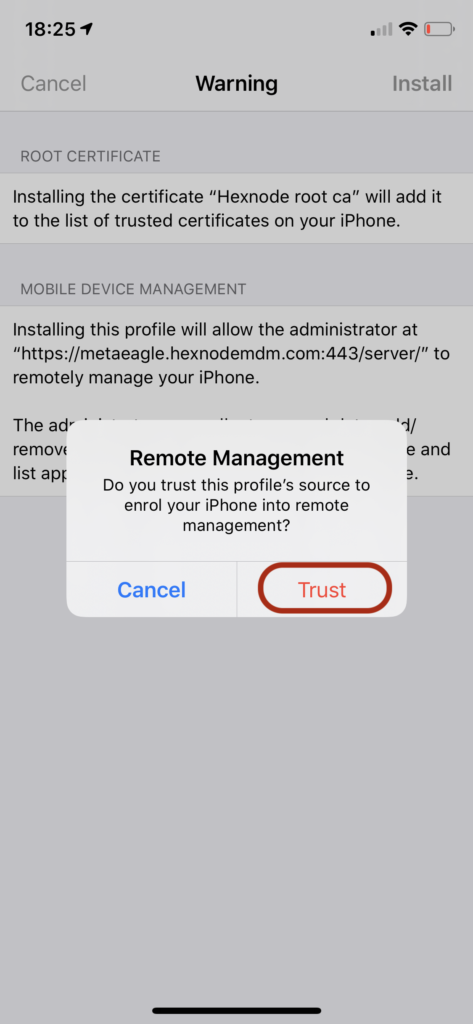
Now that the profile is installed Click ‘Done‘ in order to return to the home screen
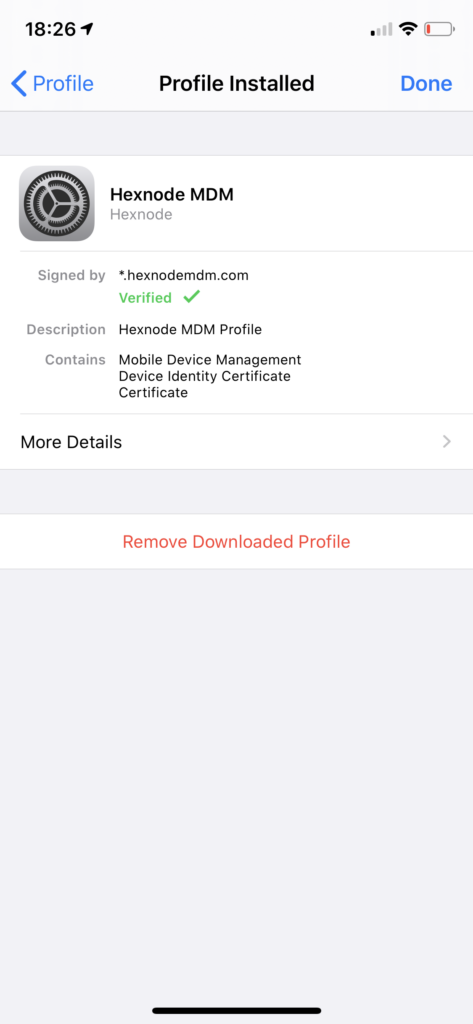
4) Allow Hexnode to ‘Always Allow ‘ For location use
One Feature of the product is that in the even that your phone becomes lost then we are able to track its last known location , because of the restriction on apple devices we need to manually specify that we are OK with the app using our location in order to do this go to
Settings -> Privacy -> Location Services ->Hexnode
Set location access to ‘Always‘ as shown below .

As part of Apples Privacy Policy you may infrequently get a notification informing you that the app is using your location – This is fine and to be expected. What is really important here is that you select ‘Always Allow‘ This is so that in the event you loose your iPhone then the ability to track it is still possible .
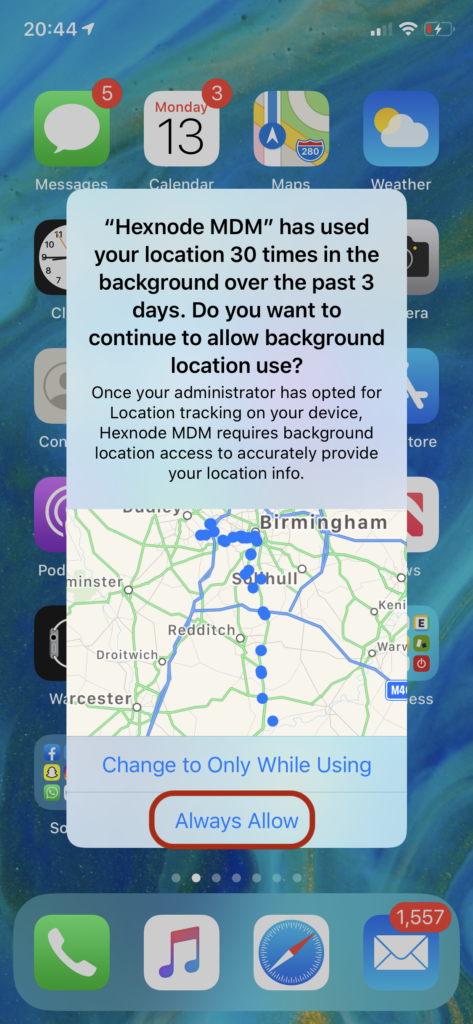
Points to Note
Now that we have the MDM application running – should you wish to check in on the status of it and ensure the device is compliant it is possible to do this by opening the ‘Hexnode MDM’ app on your iPhone – You will then see a summary page as follows. If you have only just installed and setup the app as per the above guide then you may need to wait 30 mins for this reflect accordingly . Examples of how this looks is below
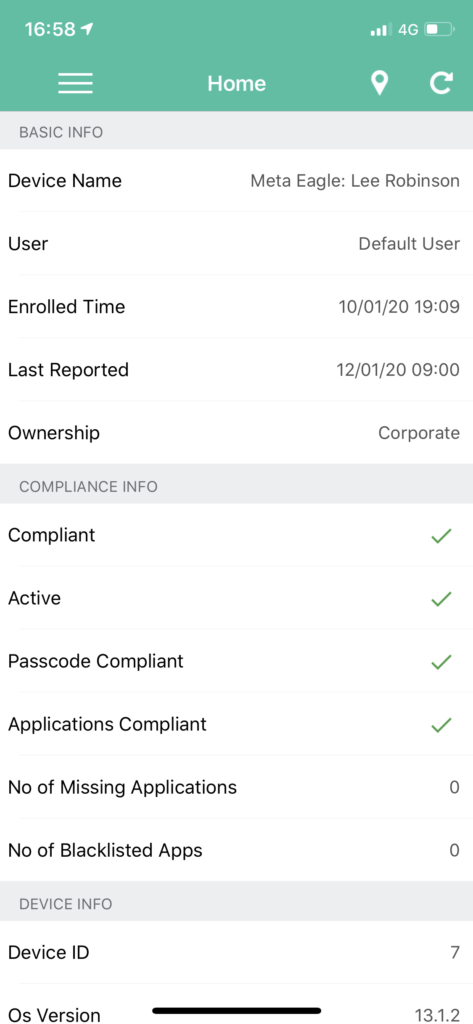
With the MDM application installed, in the event the device is lost perform the following tasks.
– Track the last known location (Data/GPS or WiFi Signal Required)
– Pull information on the handset
– Remote wipe the device (Data connection required)
– Push a message to the device asking the finder to call a specific number

if you require this to be invoked please call the Meta Eagle Team or send a email to ‘support@metaeagle.co.uk’

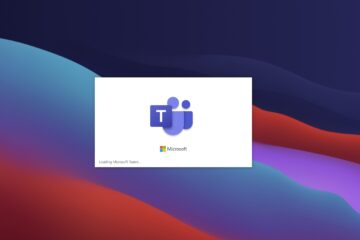

0 Comments